Loading Data
We need to load some data into the database. For the time being, we import data using DBVisualizer or the SQL client of your choice. Before we can import the data, copy the following “CREATE” statements and execute it with the SQL client:
DROP SCHEMA IF EXISTS retail CASCADE;
CREATE SCHEMA retail;
CREATE TABLE RETAIL.CITIES (
CITY_ID DECIMAL(9,0),
COUNTRY_CODE VARCHAR(2) UTF8,
ZIP_CODE VARCHAR(20) UTF8,
CITY_NAME VARCHAR(200) UTF8,
DISTRICT VARCHAR(50) UTF8,
AREA VARCHAR(50) UTF8,
AREA_SHORT VARCHAR(50) UTF8,
LAT DECIMAL(9,6),
LON DECIMAL(9,6)
);
CREATE TABLE RETAIL.ARTICLE (
ARTICLE_ID DECIMAL(9,0),
DESCRIPTION VARCHAR(100) UTF8,
EAN DECIMAL(18,0),
BASE_SALES_PRICE DECIMAL(9,2),
PURCHASE_PRICE DECIMAL(9,2),
PRODUCT_GROUP DECIMAL(9,0),
PRODUCT_CLASS DECIMAL(9,0),
QUANTITY_UNIT VARCHAR(100) UTF8,
TMP_OLD_NR DECIMAL(9,0),
PRODUCT_GROUP_DESC VARCHAR(100) UTF8,
DISTRIBUTION_COST DECIMAL(9,2)
);
CREATE TABLE RETAIL.MARKETS (
MARKET_ID DECIMAL(9,0),
LONGITUDE DECIMAL(9,6),
LATITUDE DECIMAL(9,6),
POSTAL_CODE CHAR(5) UTF8,
CITY VARCHAR(50) UTF8,
AREA VARCHAR(50) UTF8,
CITY_ID DECIMAL(9,0),
POPULATION DECIMAL(18,0)
);
CREATE TABLE RETAIL.SALES (
SALES_ID DECIMAL(18,0),
SALES_DATE DATE,
SALES_TIMESTAMP TIMESTAMP,
PRICE DECIMAL(9,2),
MONEY_GIVEN DECIMAL(9,2),
RETURNED_CHANGE DECIMAL(9,2),
LOYALTY_ID DECIMAL(18,0),
MARKET_ID DECIMAL(9,0),
TERMINAL_ID DECIMAL(9,0),
EMPLOYEE_ID DECIMAL(9,0),
TERMINAL_DAILY_SALES_NR DECIMAL(9,0),
DISTRIBUTE BY SALES_ID
);
CREATE TABLE RETAIL.SALES_POSITIONS (
SALES_ID DECIMAL(18,0),
POSITION_ID DECIMAL(9,0),
ARTICLE_ID DECIMAL(9,0),
AMOUNT DECIMAL(9,0),
PRICE DECIMAL(9,2),
VOUCHER_ID DECIMAL(9,0),
CANCELED BOOLEAN,
DISTRIBUTE BY SALES_ID
);
CREATE TABLE RETAIL.DIM_DATE (
SALES_DATE DATE
);
It is notable, that Exasol does not define indexes for an accelerated access to the required data. Exasol will create indexes automatically during the execution of a SQL query - based on the evaluation of the SQL statement - and maintains the index for further operations. Indexes not used for more than 35 days (5 weeks) will be removed from the system. If a query is slow when executed for the first time, execute it a second time, so it utilizes the newly created index. However, we define a so-called “Distribution Key” per table, which instructs Exasol how to distribute data amongst the cluster nodes.
Next, we need to create a connection from the database to the S3 bucket. Issue the following command in your SQL client. The key information are the id and secret from your personal AWS Access Key, the connection name is your personal choice:
CREATE CONNECTION S3_EXASOL_DATA
TO 'https://s3-aws-modernization-workshop.s3-eu-central-1.amazonaws.com'
USER '<your-personal-key-id>'
IDENTIFIED BY ‘<your-personal-secret-key>';
Now, we can import the previously uploaded data files into the database. If you want to see how data can be uploaded with Amazon’s AWS Glue ETL service, leave the CITIES table untouched:
IMPORT INTO RETAIL.ARTICLE FROM CSV AT S3_EXASOL_DATA
FILE 'SOURCE_DATA/RETAIL_MINI/ARTICLE.csv';
IMPORT INTO RETAIL.CITIES FROM CSV AT S3_EXASOL_DATA
FILE 'SOURCE_DATA/RETAIL_MINI/CITIES.csv';
IMPORT INTO RETAIL.DIM_DATE FROM CSV AT S3_EXASOL_DATA
FILE 'SOURCE_DATA/RETAIL_MINI/DIM_DATE.csv';
IMPORT INTO RETAIL.MARKETS FROM CSV AT S3_EXASOL_DATA
FILE 'SOURCE_DATA/RETAIL_MINI/MARKETS.csv';
IMPORT INTO RETAIL.SALES FROM CSV AT S3_EXASOL_DATA
FILE 'SOURCE_DATA/RETAIL_MINI/SALES.csv';
IMPORT INTO RETAIL.SALES_POSITIONS FROM CSV AT S3_EXASOL_DATA
FILE 'SOURCE_DATA/RETAIL_MINI/SALES_POSITIONS.csv';
After importing the data, you can check if everything works fine by executing the SQL query below:
WITH HLP AS (
SELECT YEAR(S.SALES_DATE) AS Year_of_Sales,
AREA AS Area,
count(S.SALES_ID) AS Transactions,
sum(S.PRICE) AS EUROS
FROM RETAIL.SALES S
JOIN RETAIL.SALES_POSITIONS SP ON S.SALES_ID = SP.SALES_ID
JOIN RETAIL.ARTICLE A ON SP.ARTICLE_ID = A.ARTICLE_ID
JOIN RETAIL.MARKETS M ON S.MARKET_ID = M.MARKET_ID
GROUP BY ROLLUP (local.Year_of_Sales), local.Area
ORDER BY local.AREA, local.Year_of_Sales )
SELECT IF YEAR_OF_SALES IS NULL THEN ' '
ELSE YEAR_OF_SALES ENDIF AS Year_Of_Sales,
IF YEAR_OF_SALES IS NULL THEN ' SUB-TOTAL'
ELSE AREA ENDIF AS Area_Of_Sales,
TRANSACTIONS AS Number_Of_Transcations,
EUROS AS Revenue
FROM HLP;
You should receive a query result, giving you an overview about basic sales performance per year and per region with a rollup per year:
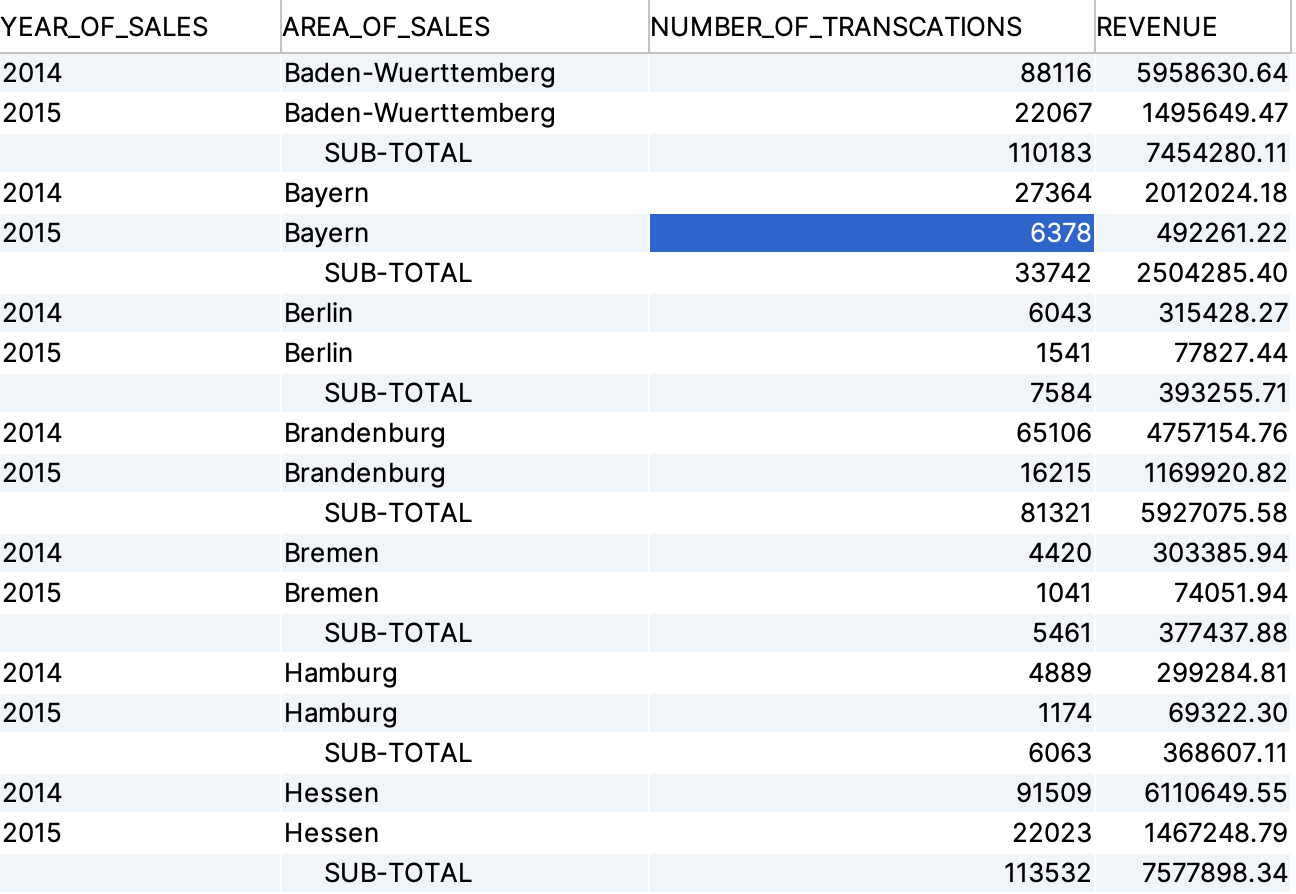
Great! We have an operational cluster, let’s continue to the next step.